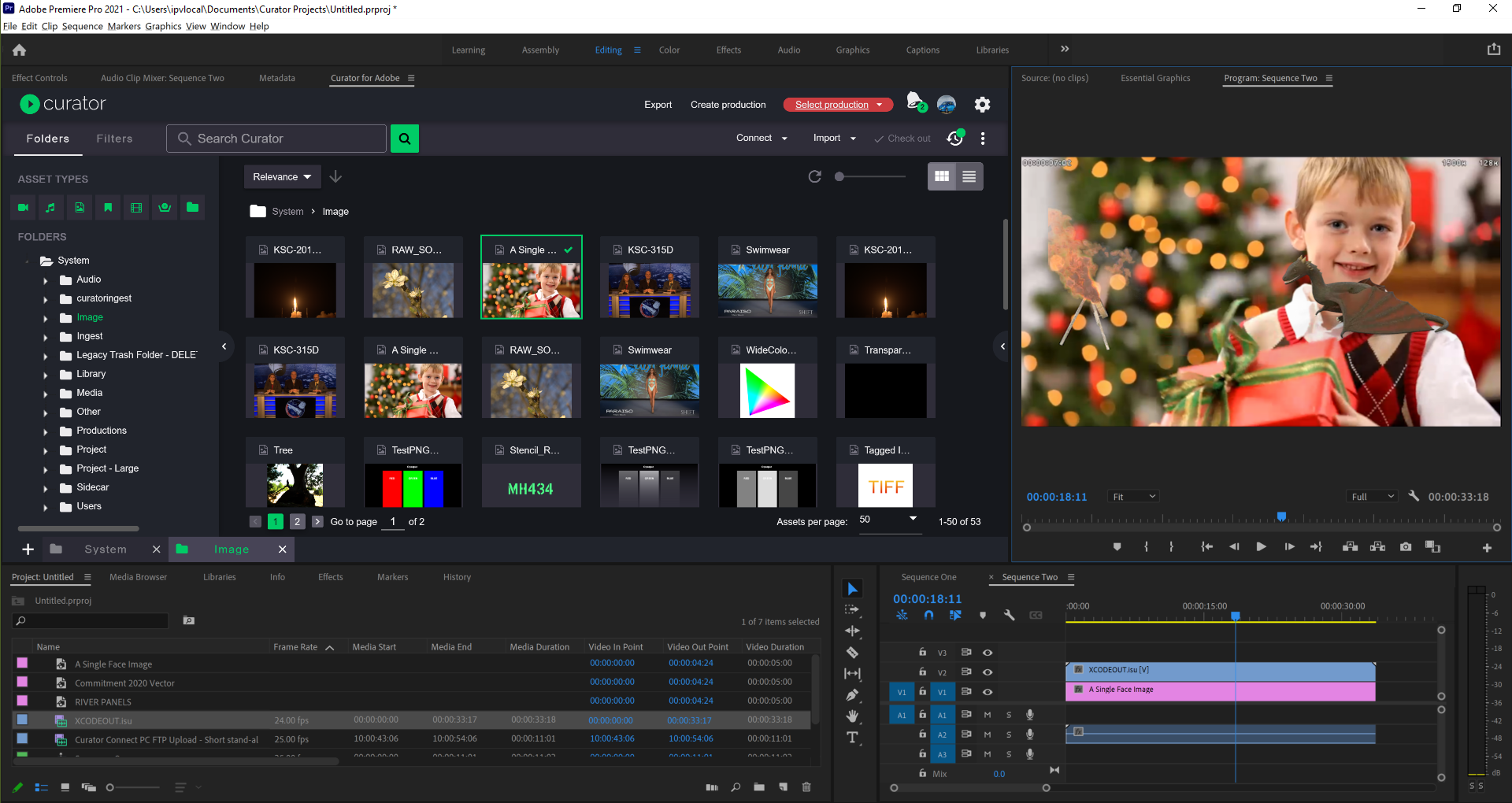As of Curator 3.3.1 or later, you can import and export video streams containing alpha channels in Premiere Pro. This allows you to include areas in your footage or images containing some level of transparency, or total transparency.
Software requirements
In order to use alpha channels in Premiere Pro, you must ingest a qualifying hi-res source file into a Curator 3.3.1 or 3.4 (or later) system with XCode 4.0.1.81 or later installed.
This release of XCode and subsequent releases provide the ability to DECODE with Alpha only Apple ProRes 4444 HQ & XQ, and output retaining Alpha ENCODING only in HLS AVC Proxies.
Please note that as a result of this change, the IPV Curator For Adobe Importer has had to be changed too. You will not be able to successfully import HLS proxies generated with this and subsequent releases of XCode into Adobe Applications without upgrading to either to IPV Curator For Adobe 3.1.1.19 (Win) \ 3.1.13 (Mac) for Curator Suite 3.3.1 Update 1 or IPV Curator For Adobe 3.0.1.36 (Win) \ 3.0.40 (Mac) for the original Curator Suite 3.3 Suite. Previewing/Playing XCode 4 HLS Proxies in IPV Curator For Adobe and the web applications is unaffected.
Please also note that as a result of this change, Curator Media Agent has had to be changed too. You will not be able to successfully create thumbnails in your Curator System that uses XCode 4.0 or greater without updating to Curator Media Agent 1.1.1.7.
You must also be running Adobe 2021 or later.
How to use alpha channels
Using the setup outlined above, in Adobe Premiere Pro, you can use alpha channels by doing the following:
- First, import into Adobe a "background" curator asset, as well as a curator "alpha" asset resulting from the ingesting into the Curator System of a qualifying hi-res source.
- With the background asset imported, layer the "alpha" asset on top of the "background" asset in the timeline.